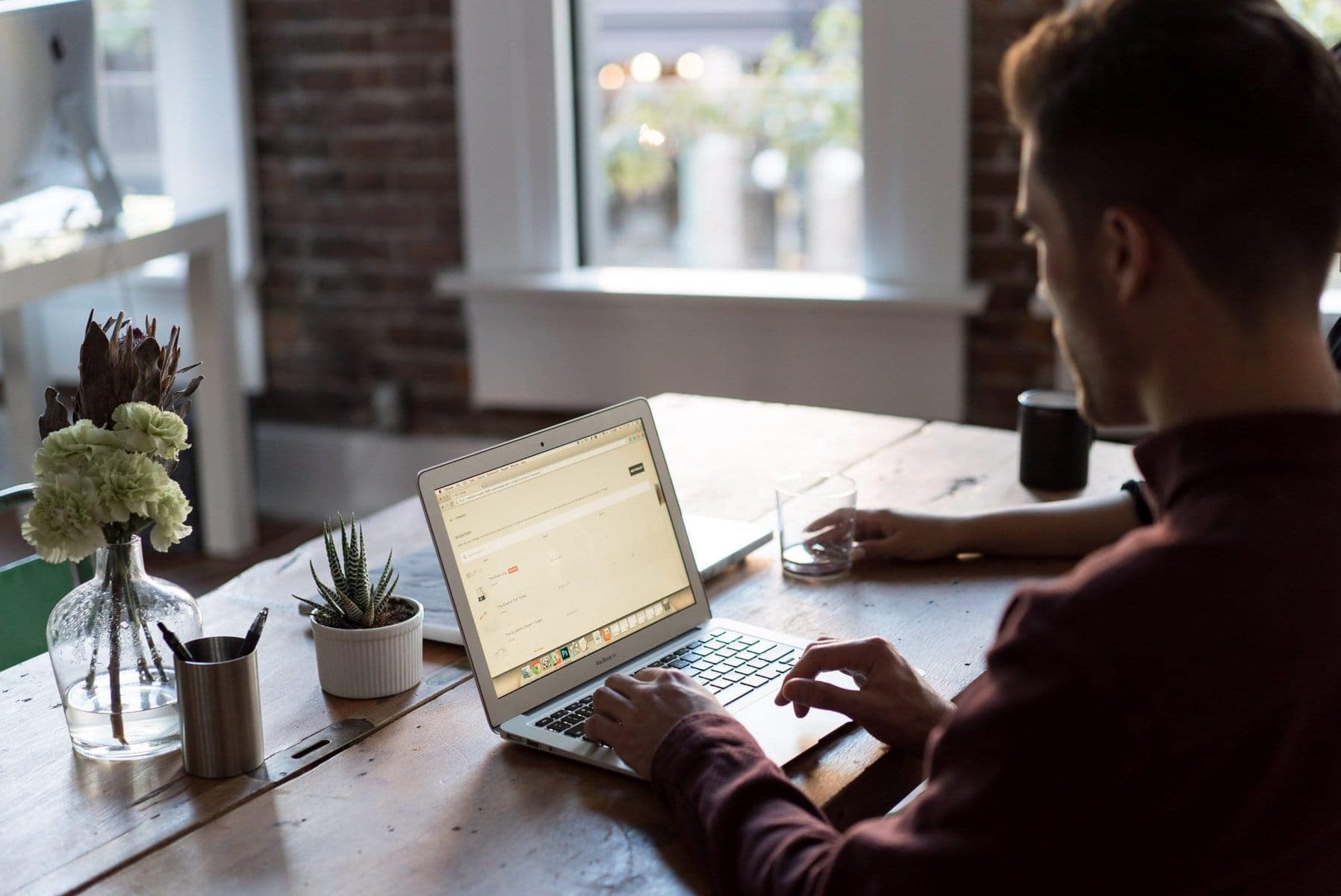In today’s digital age, the speed of your website not only enhances user experience but also significantly impacts your search engine optimization (SEO) rankings. For websites powered by WordPress, which remains one of the most popular platforms due to its flexibility and ease of use, ensuring optimal speed can be a challenging task. However, with the right strategies in place, you can significantly improve your site’s performance. Here are some essential tips to optimize your WordPress hosting for faster speeds.
Choosing the Right WordPress Hosting
The foundation of a fast website begins with choosing the right hosting provider. WordPress hosting options vary from shared hosting to more robust solutions like Virtual Private Servers (VPS), dedicated servers, and managed WordPress hosting. Shared hosting might be budget-friendly but can be limiting due to shared resources among numerous websites, which can lead to slower response times during peak traffic periods. VPS and dedicated servers offer more resources and better control but require a bit more technical knowledge to manage effectively. Managed WordPress hosting, while often more expensive, provides a hassle-free experience with speed, security, and updates managed by the hosting provider, optimized specifically for WordPress. When selecting a host, look for features that enhance performance such as SSD storage rather than traditional HDDs, the choice of data center locations (closer to your audience), and resource allocation that meets your traffic needs.
Leveraging Caching for Improved Speed
Caching is a crucial technique that stores a copy of your website’s resources on the visitor’s browser or server temporarily, allowing for quicker load times on subsequent visits. Implementing caching can dramatically reduce the load on your server and improve site speed. WordPress users can benefit from various types of caching:
- Page Caching: Stores the entire HTML output of a page. This is extremely effective as it allows the server to serve pages without querying the database every time.
- Browser Caching: Stores website resources (like images, JavaScript, and CSS) on the visitor’s browser. Upon a repeat visit, these files do not need to be reloaded.
- Server-Side Caching: Handled on the server itself, including object and opcode caching.
For WordPress, there are several caching plugins available like W3 Total Cache, WP Rocket, and WP Super Cache. These tools can help automate the caching process, making it easy to implement even for non-technical users.
Optimizing Images and Media
Images often account for most of the downloaded bytes on a web page and can significantly impact your site’s load time. Optimizing images can reduce their file size without noticeably affecting quality. Tools like Smush, Imagify, and TinyPNG allow you to compress images automatically when they are uploaded to WordPress. Additionally, consider lazy loading images, which means they are loaded only when they enter the viewport (visible part of the web page). This reduces initial page load time, initial page weight, and system resource usage, all of which positively impact performance.

Minimizing Plugins and Themes
While plugins and themes enhance the functionality and appearance of your WordPress site, overloading your website with unnecessary plugins can degrade performance. Evaluate the plugins and themes you have installed:
- Deactivate and delete any plugins that are not essential.
- Opt for multipurpose plugins that can perform multiple functions rather than installing several individual ones.
- Choose themes that are optimized for speed and responsiveness. Themes with minimal and optimized code base perform better in terms of speed.
By streamlining your WordPress setup, you not only improve loading times but also reduce potential security vulnerabilities.
Advanced Database Management
Over time, the WordPress database can become bloated with unnecessary data such as post revisions, spam comments, and transient options, which can slow down your website. Regularly cleaning up your database helps maintain its efficiency and speed. Plugins like WP-Optimize can automate this process, making it simple to remove clutter and keep your database lean.
Implementing a Content Delivery Network (CDN)
A Content Delivery Network (CDN) can dramatically improve your website’s loading times for visitors from different geographical locations. A CDN works by storing copies of your site’s assets on multiple servers around the world, allowing users to download data from the closest server location, thereby reducing latency and speeding up access to your website. Integrating a CDN with WordPress is generally straightforward, with popular options like Cloudflare or KeyCDN offering plugins and easy configuration steps that seamlessly work with WordPress settings.
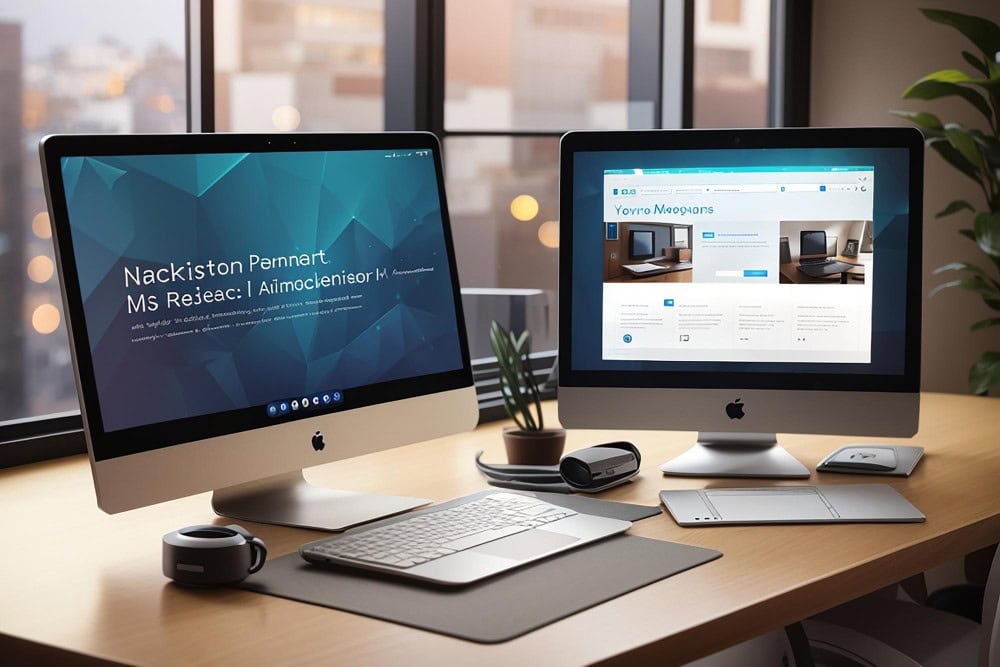
Fine-Tuning WordPress Settings
To further enhance your WordPress site’s speed, a few adjustments in the default settings can make a big difference:
- Disable Pingbacks and Trackbacks: These WordPress features notify you when your blog or page receives a link. However, they can also slow down your site by consuming more resources. Disabling them can reduce unnecessary load on your server.
- Limit Post Revisions: WordPress saves every change you make in the posts as revisions. This can quickly lead to a bloated database. Limiting the number of revisions stored can keep your database cleaner and more efficient.
- Update Regularly: Keep WordPress, along with any themes and plugins, up to date. Updates not only bring new features but also optimization improvements that can boost speed and security.
Monitoring and Testing Site Speed
Regular testing and monitoring of your site’s speed are crucial to maintain and improve its performance. Tools like Google PageSpeed Insights, GTmetrix, and Pingdom provide detailed insights into how well your site loads and offer specific recommendations for optimization. These tools can help you understand the impact of changes you make and identify new areas that could be improved for even faster speeds.
How to Interpret Speed Testing Results:
- Look for bottlenecks: Understanding the critical rendering path and identifying what assets are causing delays can help in prioritizing optimizations.
- Responsive testing: Ensure your site performs well not just on desktops, but also on mobile devices.
- Consistency: Run tests at different times to ensure consistent performance regardless of traffic spikes.
Conclusion
Optimizing your WordPress hosting for speed involves a combination of strategic actions ranging from the technical to the practical. By choosing the right hosting environment, leveraging powerful tools like caching and CDNs, and regularly updating and maintaining your site, you can significantly enhance site performance. This not only improves user experience but also strengthens SEO efforts, as site speed is a key factor in Google’s ranking algorithms. Continuous monitoring and testing play a pivotal role in maintaining speed optimizations as new content is added and WordPress itself evolves. Remember, a faster site leads to happier visitors and better engagement.